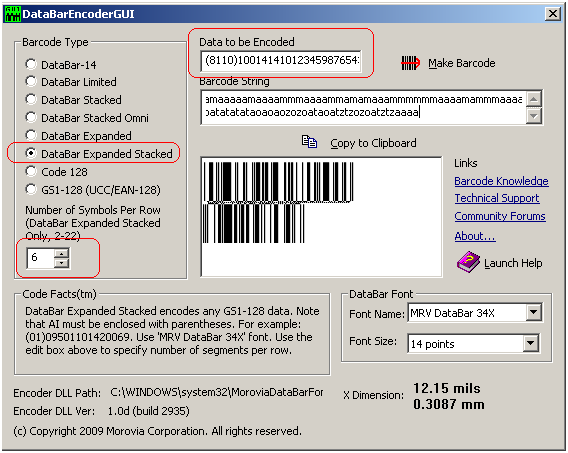GS1 has published a new coupon format to be used in North America, called DataBar Coupon. This coupon code can encode. The Application Identifier (AI) for this code is 8110, and the value can be from 25 to 39 digits long.
You can use Morovia DataBar Fontware to create such a coupon. You can create the code in drawing programs such as Adobe Illustrator, or Word Processing programs such as Microsoft Word. Adobe Illustrator users might want to read this article for a tip on adjusting line heights.
- The coupon code requires the company prefix and offer code to be printed on top of the barcode. Started with a text box and enter this information on the top.
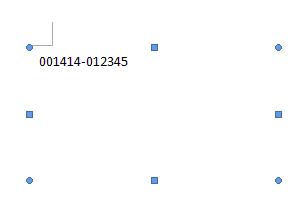
- Open Morovia DataBar Font Encoder GUI.
- Choose DataBar Expanded Stacked in the Barcode Type box, and enter the coupon code in the Data to Be Encoded box. Note that you must include both AI and data, and AI must be enclosed with parentheses. Make sure that the Symbols Per Row is set to 6.
- Press Make Barcode button and the barcode will appear below.
- Press Copy to Clipboard to transfer the barcode into clipboard.
- In Microsoft Word, press Paste to Paste the barcode into the text box. Right click on the barcode and choose Ignore Once to disable spell checking.
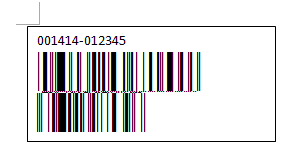
- Now you created the coupon code. According to GS1, before January 2010 you should also include the UPC-A coupon symbol. After that date the UPC-A coupon is no longer necessary.